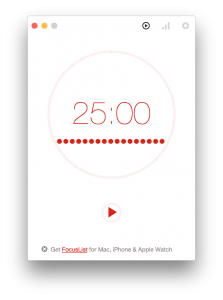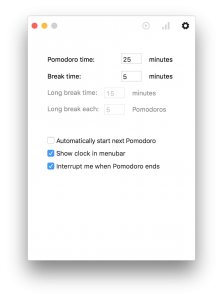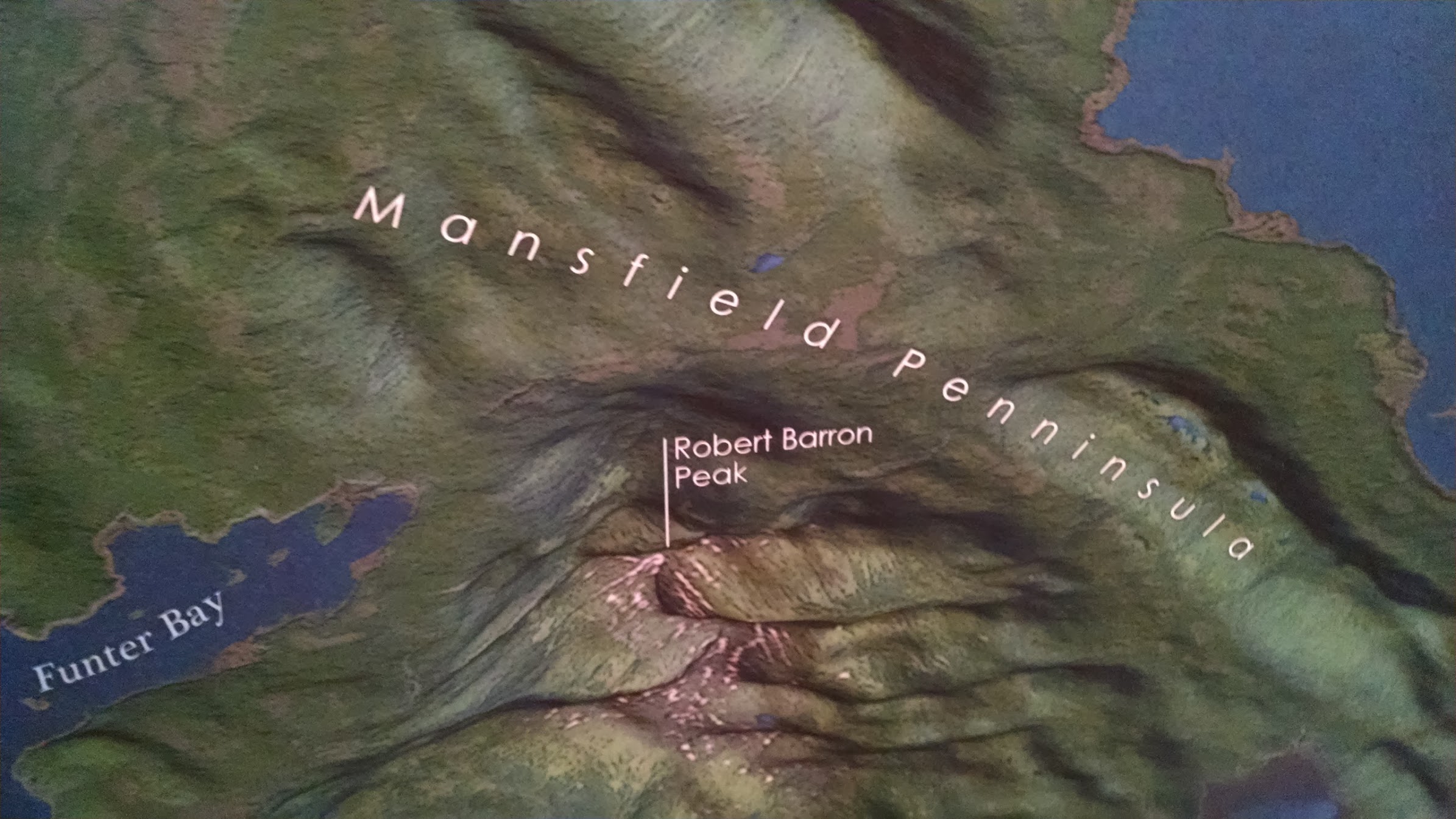After months of adding up walking and hiking mileage, I surpassed the 500 mile mark to complete the Klondike Challenge. The challenge is sponsored by Jack London State Historic Park to commemorate the 100th anniversary of the death of author Jack London. The 500 miles of walking or hiking reflect, roughly, the distance he traveled in the Klondike during the gold rush years, an experience which greatly shaped his writing career.

I would rather be ashes than dust!
I would rather that my spark burn out
in a brilliant blaze than it should be stifled by dry rot.
I would rather be a superb meteor every atom of me
in magnificent glow, than a sleepy and permanent planet.
The proper function of man is to live, not to exist.
I shall not waste my days in trying to prolong them.
I shall use my time.
The hike Penny and I took in Vallejo a few days ago pushed me over the 500 mile mark for the year. Penny surpassed the 500 mile mark months ago since she logs a number of miles before and/or after work each day. We’ll be be eligible for the “graduation ceremony” for participants to be held in January.
We’ll probably get another walk or hike in before New Years, but I doubt that I’ll be able to add substantially to my mileage.